Huawei smartphone users often face challenges when trying to use Google apps, especially Gmail. While Huawei’s newer devices don’t come with Google Mobile Services (GMS) pre-installed, accessing Gmail is still very much possible. Whether you want to send emails, manage your inbox, or use Gmail for work, there are several reliable options that ensure seamless access. The key lies in knowing which tools and setups deliver the smoothest experience on Huawei’s current HarmonyOS or EMUI-based devices. This guide explores does huawei have gmail and the best Gmail access solutions for Huawei users, so you can choose what fits your workflow without compromise.
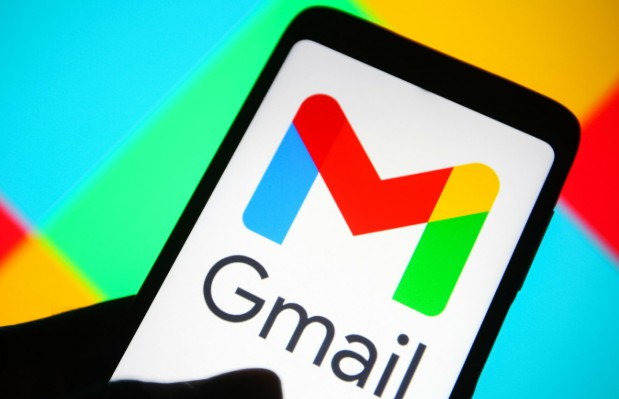
Reliable Methods to Access Gmail on Huawei Phones
Use Gmail Through a Web Browser
One of the simplest ways to access Gmail is through a mobile web browser. Open Huawei’s pre-installed browser or any third-party browser like Firefox or Opera, then visit mail.google.com. The mobile site offers full access to your inbox, folders, and settings. You can bookmark the page for quick access. If needed, create a shortcut on your home screen for an app-like experience. This method works without installing any extra services and requires no updates. It’s ideal for users who only need Gmail occasionally or want a quick, lightweight option.
Add Gmail to Huawei’s Default Email App
Huawei’s stock Email app supports third-party accounts including Gmail. To set it up, open the app, tap “Add account,” and select “Gmail” or choose the IMAP/POP option manually. Use your Google credentials, allow the permissions, and you’ll gain full access to your inbox. This approach keeps your Gmail integrated with Huawei’s native interface, so you can receive notifications, sync contacts, and view your calendar through built-in apps. It’s a smart pick if you want your Gmail deeply embedded into Huawei’s ecosystem without installing Google apps.
Install Gmail Using GBox or GSpace
Apps like GBox and GSpace act as virtual environments that enable Google apps to run on Huawei devices. You can download them from the Huawei AppGallery. After setup, search for Gmail inside the tool’s virtual Play Store and install it. These apps simulate a Google-supported environment, allowing you to use Gmail just like on other Android phones. You can receive push notifications, sync multiple Google accounts, and manage your inbox with full Gmail functionality. Keep in mind that while these solutions work well, they rely on third-party developers. They may occasionally display ads or require periodic updates. Still, they remain a go-to method for users who want a native Gmail experience.
Use Microsoft Outlook with Gmail Integration
Microsoft Outlook, available through the AppGallery or APK download, supports Gmail accounts. After installation, sign in using your Google account. Outlook syncs your emails, labels, and calendar events. It offers powerful filtering, smart folders, and an intuitive interface. For Huawei users who need both work and personal email in one place, Outlook is a strong alternative. It’s highly reliable, regularly updated, and does not require GMS to function properly. The only tradeoff is adjusting to a new layout and settings compared to the Gmail app.
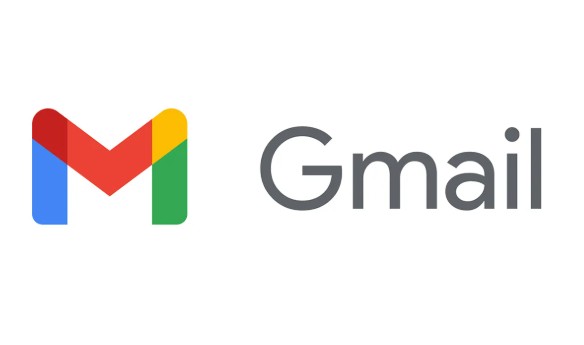
Conclusion
Accessing Gmail on Huawei devices remains straightforward with the right tools. Whether you choose a browser, Huawei’s native email app, third-party environments like GBox, or full-featured apps like Outlook, you’ll find an option that suits your needs. Each method has its advantages: browser access is quick and minimal, Huawei Email offers system integration, GBox provides a near-native Gmail app experience, and Outlook delivers a powerful all-in-one inbox. By exploring and selecting the option that best matches your usage habits, you can continue using Gmail smoothly on any Huawei phone—without missing important messages or productivity features. With smart setup and a little flexibility, Gmail remains fully accessible even on devices without Google services.



